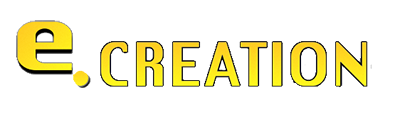Introduction
In today’s digital age, having a professional and functional website is essential for any business or personal brand. Whether you’re a blogger, entrepreneur, or small business owner, a website serves as your digital storefront, showcasing your products, services, and content to a global audience. WordPress, known for its user-friendliness and flexibility, is one of the most popular platforms for building websites. In this article, we will guide you through five easy steps to build a WordPress website, from choosing a domain name to publishing your first piece of content.

Step 1: Choose a Domain Name and Hosting Provider
The first crucial step in learning hoe to to build a WordPress website is selecting a domain name and a reliable hosting provider. Your domain name is your website’s address on the internet, such as www.e-creations.net. It should be memorable, easy to spell, and reflective of your brand or business. Here are some tips for choosing a good domain name:
- Keep it short and simple.
- Avoid using numbers and hyphens.
- Use keywords related to your business.
- Check the availability of social media handles to ensure brand consistency.
To help you brainstorm, you can use domain name generators like Namecheap, Lean Domain Search, or BustAName. Once you have a few potential names, check their availability on a domain registrar like GoDaddy or Namecheap.
Next, you need to choose a hosting provider. Hosting is where your website’s files are stored and served to visitors. There are several types of hosting services to consider:
- Shared Hosting: Affordable and suitable for beginners, but may have limited resources.
- VPS Hosting: Offers more resources and control, suitable for growing websites.
- Dedicated Hosting: Provides the highest level of resources and control, ideal for large websites.
- Managed WordPress Hosting: Specifically optimized for WordPress, offering convenience and enhanced performance.
Some popular hosting providers include Bluehost, SiteGround, and WP Engine. After selecting a hosting plan, follow the provider’s instructions to purchase and set up your hosting account.
Step 2: Install WordPress
Once you have your domain and hosting set up, it’s time to install WordPress. Many hosting providers offer a one-click WordPress installation feature, making this process quick and easy. Simply log in to your hosting account, locate the WordPress installation tool (often found in the control panel), and follow the prompts to install WordPress.

If your hosting provider does not offer a one-click installation, you can manually install WordPress. Download the latest version of WordPress from wordpress.org, upload the files to your hosting account via FTP, and follow the installation instructions provided.
After WordPress is installed, you’ll need to configure some basic settings. Set up your admin account with a strong username and password. Then, navigate to the WordPress dashboard and configure your site settings, such as the site title, tagline, and timezone.
Step 3: Select and Customize a Theme
With WordPress installed, the next step is to choose a theme that fits your website’s purpose and style. WordPress themes control the appearance and layout of your website, allowing you to create a unique and professional look without any coding knowledge.
You can find thousands of free and premium themes in the WordPress theme repository and on marketplaces like ThemeForest and Elegant Themes. When selecting a theme, consider factors such as design, responsiveness, customization options, and customer reviews.

To install a theme, go to the WordPress dashboard, navigate to “Appearance” > “Themes,” click “Add New,” and search for your chosen theme. Once you find it, click “Install” and then “Activate.”
After activating your theme, you can customize it using the WordPress Customizer. Navigate to “Appearance” > “Customize” to access a variety of customization options, including colors, fonts, and layout settings. Additionally, many themes come with their own customization panels, offering even more control over your site’s design. Aim for a cohesive design that aligns with your brand identity.
Step 4: Install Essential Plugins
Plugins are the backbone of WordPress functionality, adding features and extending the capabilities of your website. There are thousands of plugins available, each designed to perform specific tasks. However, it’s essential to install only the necessary plugins to avoid performance issues and potential conflicts.
Here are some essential plugins for every website:
- SEO Plugins: Improve your site’s visibility on search engines. Popular options include Yoast SEO and All in One SEO Pack.
- Security Plugins: Protect your site from malware and hackers. Consider plugins like Wordfence and Sucuri.
- Performance Plugins: Enhance your site’s speed and performance. WP Super Cache and W3 Total Cache are excellent choices.
- Backup Plugins: Regularly back up your site to prevent data loss. UpdraftPlus and BackupBuddy are reliable options.
To install a plugin, go to the WordPress dashboard, navigate to “Plugins” > “Add New,” search for the desired plugin, and click “Install” and then “Activate.” After activation, configure the plugin settings according to your needs. Regularly update your plugins to ensure compatibility and security.
Step 5: Create and Publish Content
The final step is to start creating and publishing content that will engage and inform your audience. WordPress offers two primary content types: posts and pages. Posts are ideal for blog entries and news updates, while pages are suitable for static content like your About and Contact pages.
To create your first page or post, navigate to the WordPress dashboard and click “Pages” > “Add New” or “Posts” > “Add New.” You’ll be using the Gutenberg editor, a powerful block-based editor that allows you to create rich content with ease. Add text, images, videos, and other media by selecting the appropriate blocks.

When creating content, focus on readability and SEO. Use headings, bullet points, and short paragraphs to make your content easy to digest. Incorporate keywords naturally and include internal and external links to enhance SEO.
Organize your content using categories and tags. Categories help group related posts, while tags provide additional context and make it easier for visitors to find specific topics. You can add categories and tags from the post editor or under “Posts” > “Categories” and “Posts” > “Tags.”
Adding media, such as images and videos, can significantly enhance your content. When uploading media, follow best practices for optimizing images for the web. This includes resizing images, compressing files, and using descriptive file names and alt text to improve accessibility and SEO.
Finally, set up navigation menus to help visitors find their way around your site. Go to “Appearance” > “Menus” to create and organize menus. Add links to important pages and posts, and consider including custom links to external resources.
Ready, Set, Launch: Getting Your Website Live
Congratulations! You’ve built your WordPress website and are ready to launch it to the world. Before you go live, perform a final checklist to ensure everything is in order:
- Test all links and functionalities to ensure they work correctly.
- Check your site’s responsiveness on different devices and screen sizes.
- Set up Google Analytics to track your site’s performance and visitor behavior.
- Submit your site to search engines like Google and Bing for indexing.
Maintaining your website is just as important as building it. Regularly update WordPress, themes, and plugins to ensure security and functionality. Monitor your site’s performance and security with tools like Google Search Console and security plugins. Continuously add and update content to keep your site fresh and engaging.
FAQs
Here are some frequently asked questions about building a WordPress website:
How much does it cost to build a WordPress website? The cost varies depending on your needs. You can start with a free theme and minimal plugins, but additional costs may include premium themes, plugins, and hosting services. On average, expect to spend between $50 and $200 per year.
How long does it take to build a WordPress website? The time required depends on the complexity of your site and your familiarity with WordPress. For a basic website, you can set it up in a few hours. A more complex site with custom designs and features may take several days or weeks.
Can I build a WordPress website without coding knowledge? Yes, WordPress is designed to be user-friendly, and most tasks can be accomplished without coding. Themes and plugins provide extensive customization options. However, learning some basic HTML and CSS can be helpful for advanced customization.
What are the best practices for WordPress SEO? Optimize your content with relevant keywords, use SEO plugins, create a sitemap, and ensure your site is mobile-friendly and fast-loading. Additionally, build high-quality backlinks and regularly update your content.
How can I improve my WordPress website’s speed and performance? Use a reliable hosting provider, install a caching plugin, optimize images, and minimize the use of heavy plugins. Regularly update WordPress, themes, and plugins to ensure optimal performance.
By following these steps and best practices, you’ll be well on your way to creating a successful WordPress website. Happy building!